All Business & Blogging Posts Content Marketing Strategy
August 25th, 2020
The best 3 tools to make content marketing easier in 2020
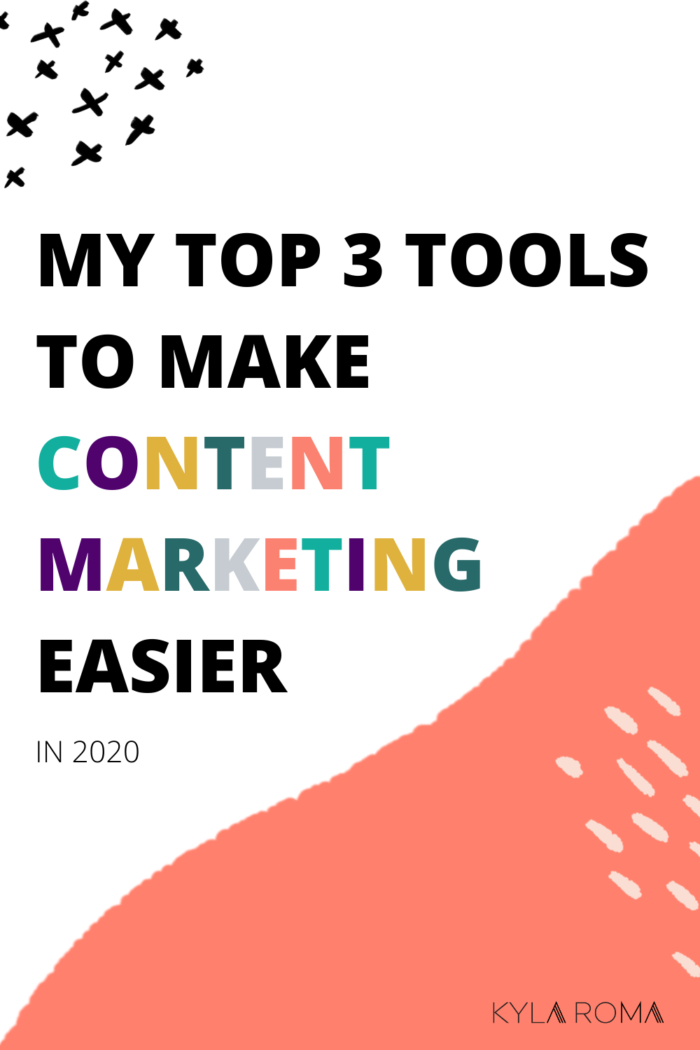
Creating enough content to be a successful content marketer for your own business can be a lot of work.
Especially if, like me, you aren’t exactly a quick writer!
(Picture the sloth from Zootopia, taking 5 minutes to say hello. That’s how my writing process feels right now!)
In spite of my pace, this year I’ve written dramatically more for my business than ever before! And it feels pretty damm awesome.
A big part of that comes down to of a few tools that have made my content marketing feel less like I’m trapped in an outrageously detailed, S L O W L Y P A C E D Victorian novel. One that Current Me would want to throw at the wall, if only the decorum and Victorian manners didn’t prevent such outbursts.
So if your content creation workflow makes you feel like you’re playing with a hoop and wheel, watching all the other kids living it up, hawking turnips in Animal Crossing?
These are my favorite tools of the moment to bring you up to speed.
The best 3 tools to make content marketing easier in 2020
0% affiliate links, 100% things I’m ridiculously enthused about
Tool #1: Descript – Edit video or audio from a word processing document
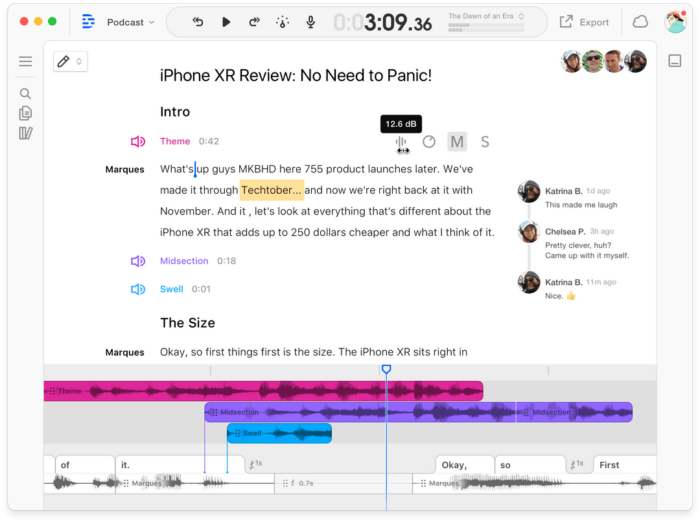
What is Descript?
Descript is so good, it’s a little like science fiction. You upload an audio or video file, and immediately Descript offers to start transcription.
Within a few minutes you have a word processing document up top, a waveform of your audio underneath, and a preview of any video.
Then things get delightfully weird.
If you select a sentence and hit delete – just like you’re editing a sentence out of an email – Descript edits the video or audio clip for you.
You can read through the text of what’s said your clip, highlight quotes, and pull them all into a working document in one clip. You can add effects, transitions, and even comments.
You can change the order of what’s shown in the clip, by cutting and pasting the text of what’s said. You can even automatically scan for and remove filler words like “um” or “ah”, or hit control + F to search for specific moment in the clip.
Why I like using Descript in my business:
- It’s excellent and editing audio and video
- It’s elegantly designed and satisfying to use
- It’s non-destructive, so if you make a mistake all of the original content is still there and is easy to restore.
- As a course creator, it makes it easy to edit, transcribe and caption videos in my courses
- As a highly verbal content marketer, it makes it easy to repurpose content for content marketing – especially complex ideas that are easier for me to explain verbally than in writing
- It’s an incredibly affordable and accurate
How I use Descript in my business:
- I can edit video and audio for my business much faster than before
- I can easily add caption tracks to new videos, and affordably add captions to videos in my courses. (This is an upcoming project.)
- You can use it to create podcasts or, since I don’t have a podcast, I’m going to use it to transcribe past podcast interviews and make them available as written content that I then SEO optimize.
- With my client’s permission, I record and transcribe client calls so I can adapt it into written content, like blog posts, newsletters, or social media posts.
- To automatically transcribe the training videos I make for my VA, so there’s a written process for my training documents.
Descript’s drawbacks for business owners:
- None that I’ve found, it’s phenomenal.
Experience level: Beginner friendly, anyone can use it
Time commitment for the learning curve: 30 minutes or less, if you have minimal experience editing audio or video. Under one hour for absolute beginners.
Website and price:
Plans start at $12/month (includes 10 hours of transcription per month)
Tool #2: Loom – Send video messages and collaborate with anyone, anywhere
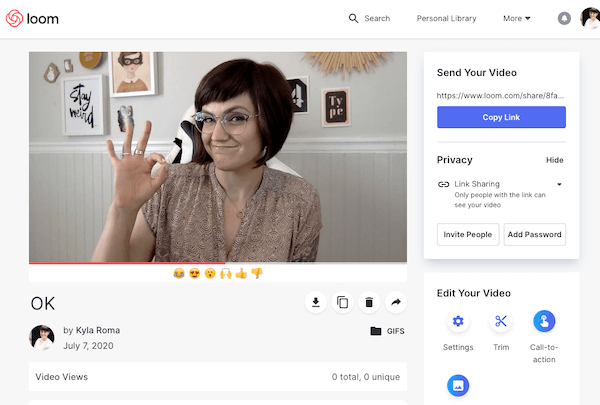
What is Loom?
Loom lets you record videos and send them as email replies (complete with a cute animated gif preview) in just a few quick clicks.
But to me, the magic of Loom happens when you watch and reply to a video using comments!
If you hit pause and comment on a video at any point, your comment will be pinned to that exact timestamp in the video, which makes collaborating asynchronously a cinch.
Why I like using Loom in my business:
- Ease of creating videos and screencasts
- It makes communication so much faster. My VA or a client can hit pause, and type in “I agree” to something I said in a video. I get a notification, and I can immediately understand the full context of that approval without you having to write it out. (I would have killed for this when I was a web designer!!)
- Allows you to choose what you want onscreen as you record: A live video of yourself, an avatar image, or just your screen.
- The gifs! I’m a sucker for the gif preview it creates. (Tip: Hit share, then click “Linked Gif” to get the preview gif ready to paste into an email or website page)
How I use Loom in my business:
- To send a personal replies to potential customers and clients
- To work with clients and freelancers across multiple time zones
- To add quick videos that humanize my email marketing, client onboarding, and online program onboarding.
- To say hi to my friends and grow my network in a more personal way
Loom’s drawbacks for business owners:
- Free accounts have a maximum number of videos, and then they’re automatically deleted, so you’ve got to pay if you use it regularly.
- The video player pages have the date and time of recording stamped under them and you can’t remove it unless you embed them on another website.
- Very simple metrics, if you’re using it for sales follow up
Experience level: Beginner friendly, anyone can use it
Time commitment for Loom’s learning curve: under 30 minutes
Website and price:
$0-$10 per month at Loom.com
Tool #3: Notion – organize your business ideas, tasks, editorial calendar (and more) all in one place
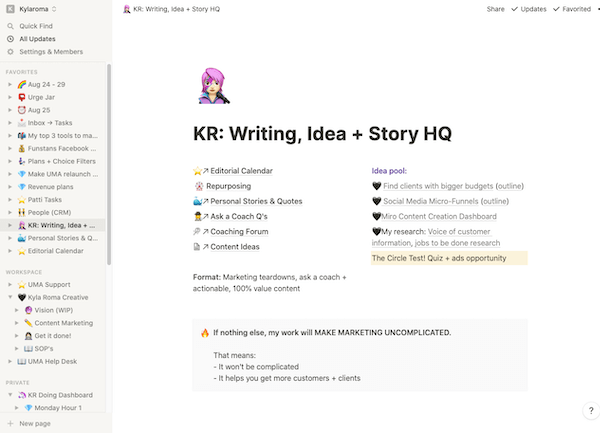
What it is Notion?
At first glance, Notion is a note-taking app that can do anything Evernote can do. But when you learn more, it’s so much more.
You can use it to take nearly any kind of content and organize, track, sort, assign due dates, add done/undone checkboxes, and nearly any properties you like (including calculations).
You can embed nearly anything you like into its pages, from Typeforms to mindmaps. You can create any arrangement of columns you like. You can even create templates to make creating new page layouts quickly.
Why I like using Notion in my business:
- It lets me organize my loose ideas, content plans, big picture goals, and daily/weekly to-do lists all in one place.
- I don’t have to switch between multiple apps for multiple things.
- My goals and planning are intimately tied to the steps I need to take to accomplish them, and none of the tools that I’ve used before for each of those things have worked together.
- It’s wildly flexible.
How I use Notion in my business:
- Editorial calendar
- CRM
- Daily and weekly planning / to-do lists
- Help desk support for members in my program
- Simple Q+A forum for members of my marketing strategy program
- Knowledge base/Intranet for my business
- Collecting ideas for future blog posts
- Taking reference notes on the online courses I’m in
- Tracking my son’s sleep schedule
- Writing drafts of all of my content (including this!)
Notion’s drawbacks for business owners:
- There’s no API yet, so it only integrates with a few program (and you can’t create your own integrations with Zapier)
- It doesn’t allow you to create recurring tasks yet, so it’s not a viable to do list replacement unless you don’t mind rescheduling things manually.
- HOLY TIME SUCK! This is an infinite rabbit hole of interconnected rabbit holes of things you can fiddle with to improve your workflow. Self-discipline is definitely required.
Experience level: Advanced
Time commitment for the learning curve: PHEW! It’s completely custom, so it can take as little or as much time as you want. It took me several attempts over several months to understand Notion, and then several weeks of working on it to get a functional, satisfying set-up. I strongly recommend starting from templates and seeking our beginner, or “from scratch” tutorials.
Website and price:
Free forever, or $8 per month for unlimited file uploads
Explore it at Notion.so
I hope that these help to make content creation a little easier for you! Have you used any of these? What do you think about them?
I’d love to know how they’re working for you, or if I’ve missed one of your favourite tools.

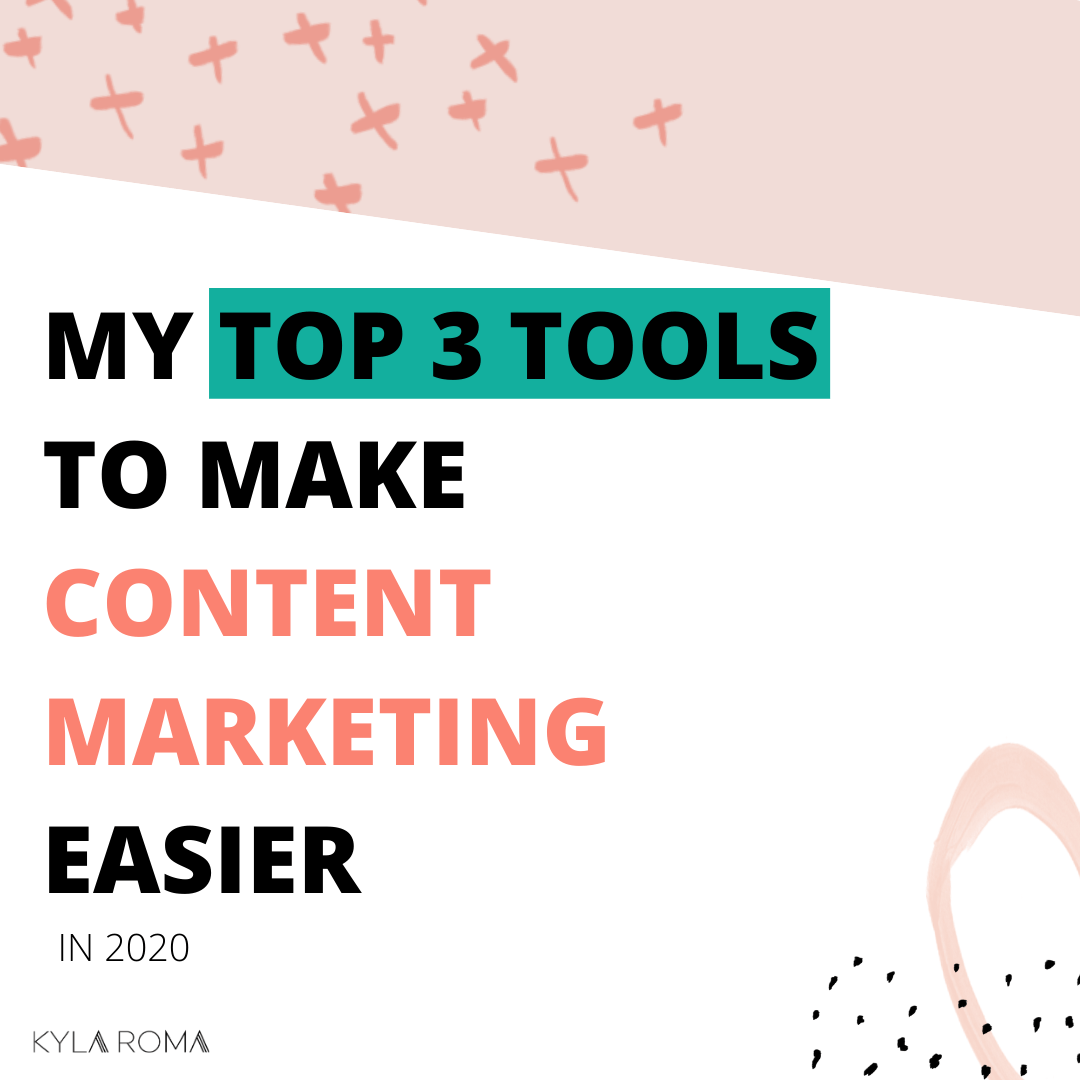
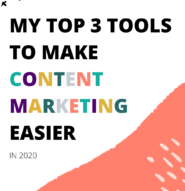
Thank you for all of these tips! I’m curious to see if Loom is like BombBomb at all.